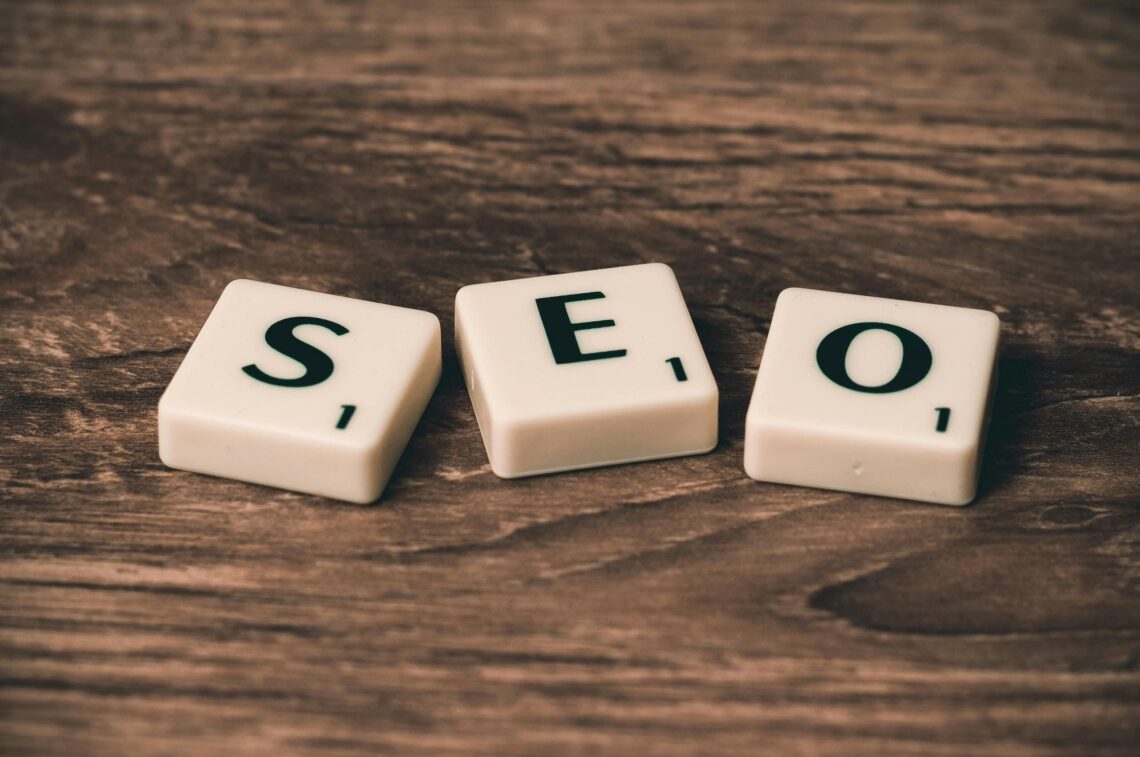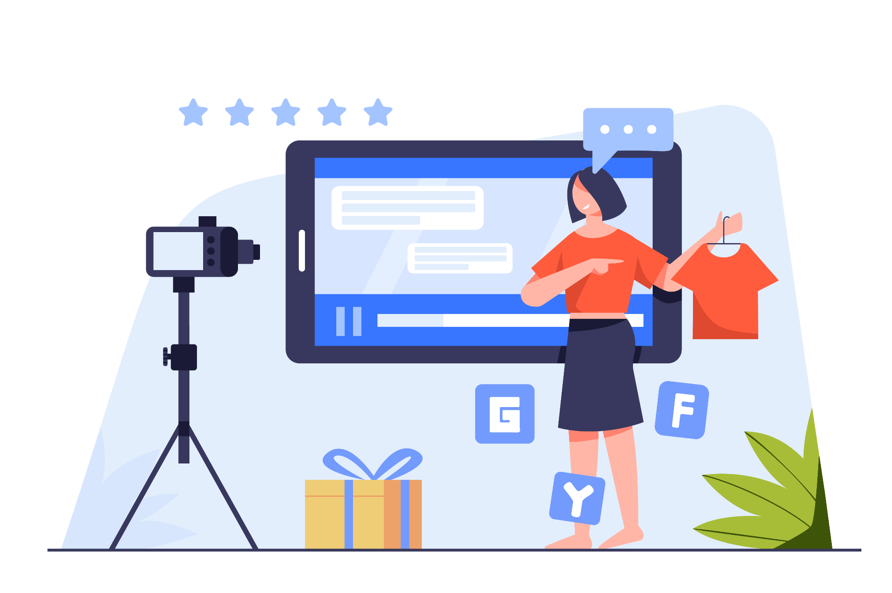What is a flyer? Flyers are undoubtedly one of the simplest ways to advertise to other people or alert them of upcoming events or deals. Making them is not overly complicated, but it requires prior experience with the necessary steps and access to the appropriate software. Those interested in designing a flyer that grabs people’s attention might find various possibilities on Google Docs, for instance.
In this piece, we will walk you through the process of using Google Docs to design a flyer that will draw attention to your upcoming event or recent accomplishments.
What Is A Flyer?
What is it called exactly? A flyer is a paper advertisement that is often displayed or distributed in a public location. Flyers can be either posted or handed out. It can be distributed in person or through the mail, and anybody can utilize it for advertising, promotion, or recruitment. This includes individuals, small enterprises, and even governments.
Tips on How To Make A Flyer on Google Docs
The fact that Google Docs is free and independent of the user’s operating system makes it a convenient option for creating documents. To get started generating the flyers you require, all you need is a connection to the internet. To accomplish this, carry out the steps as outlined in the following paragraphs:
Creating a Flyer in Google Docs from a Template
Google Docs offers a variety of pre-designed templates for first-time users to choose from. These templates can serve as a model for the document you create with Google Docs. Proceed in the following manner.
1. Open Google Docs. Consider that to create and save your document; you will need a Google Account. On the page designated for creating new Google accounts, you won’t be charged anything if you don’t already have an account.
2. To access the template gallery, select “Start a new document” from the drop-down menu in the upper right corner of the tab.
If the button is not visible, you can access it by clicking the Menu button in the window’s upper left corner. It’s the icon with three horizontal lines. To change the settings, select that option from the menu that drops below. Check that the box under Templates has set the “on” setting. Select the OK button.
3. Scroll down through the collection of document templates to locate the one that best fits your requirements. The brochure and newsletter templates that can be found under the “Work” category can also be used to create effective flyers.
4. After you have decided on a particular template, select it by clicking on it.
5. When you click on the text, you are given the option to alter the content of that text, and clicking on photos gives you the same option. When you right-click on an image, a dropdown menu will appear, allowing you to instantly replace it with another image from your computer, the internet, or Google Drive. Make any changes you see suitable to the document. Users of Mac computers can bring up the drop-down menu by holding down the Control key while clicking.
Creating a Flyer in Google Docs from a Blank Document
If, rather than using a template, you would prefer to begin entirely from scratch, you can do so by following the guidelines provided here:
1. Open Google Docs.
2. On the tab labelled “Start a new document,” click the plus sign that looks like a plus sign.
3. You will now be shown a blank page, which you will have the opportunity to fill in with the specifics of your event or information.
When you take a break from editing your project in Google Docs, the changes you’ve made are immediately and automatically saved. Your Google Drive account serves as a repository for all of your data. If you want to print your current flyer and you have access to a printer, you have the following options:
1. select the printer icon in the menu on the top left.
2. go to the top menu and select “File,” then select “Print” from the dropdown menu that appears.
3. On your keyboard, hit the Ctrl and P keys simultaneously. On a Mac, you can go to the shortcut by pressing Command and P.
Open up your account on Google Drive if you want to save your work to your computer so you can print it later. Locate the file in the list, and then right-click on it to select it. Select “Download” from the list of available options.
Conclusions
Keeping the following points in mind will help you create an effective flyer: To begin, the most effective flyer displays all relevant information in a way that can be read at a single glance. Be sure to get to the point quickly and provide only the least amount of required information.
Second, you can call attention to all the essential details by including photos and flashy language, but you should avoid doing so an excessive amount of the time. Last but not least, check to see that the brochure contains all of the relevant information. If you are eager to field questions, ensure that your contact information is prominently displayed on the flier. The creation of a fantastic flyer relies heavily on clear and concise communication.