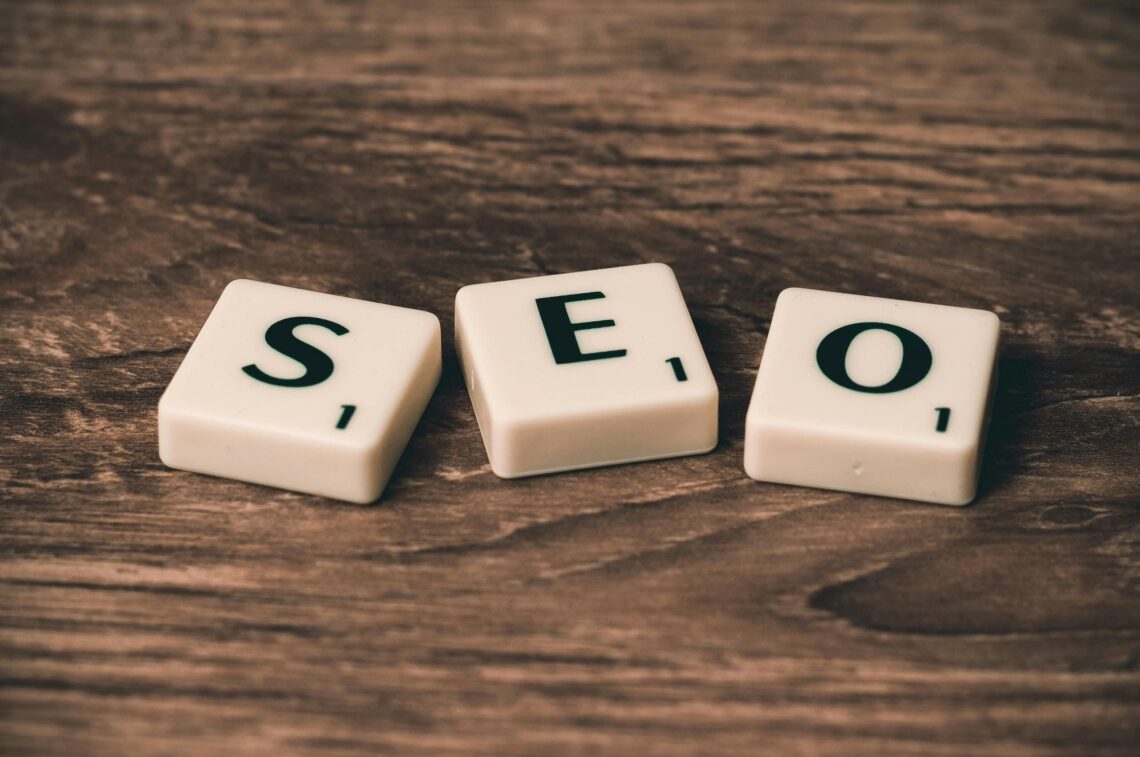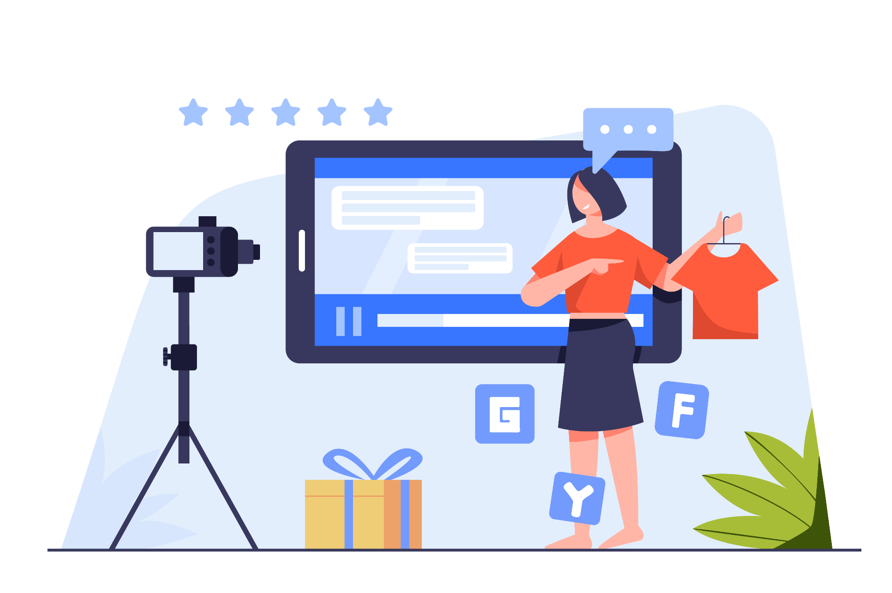You have the option of telling a longer story by compiling your Instagram Story template into a sequence, which is an excellent choice if you want to share a story from your day or behind-the-scenes sequences of what is going on in your company. Instagram Stories provide a way to share short slides such as facts or memes and give you the ability to tell a longer creative insta story.
Your workflow will become more creative and streamlined thanks to UICreative. By following the lesson below, learn how to make a captivating Instagram Story template effortlessly. You can use Photoshop or Adobe InDesign to create.
7 Tips To Make Instagram Story Template
1. Know what you want to achieve and get ideas
When making a custom template, there are so many options that it can be hard to choose. You should look for ideas to help you decide if you want to make a template more about photography, design, or typography. UICreative has a lot of social media templates that can help you figure out what kind of design you like.
2. Size your Instagram story template
We will start from scratch because we will be making a custom Instagram Story template. The size of an aesthetic Instagram story background template is 1080 x 1920 pixels. You can easily find this size by going to Designer, choosing Blank Canvas, and then choosing Social Media Story.
3. Make changes to your template
When designing, you should always start with the foundational pieces and then edit and change them so the design flows and looks good. Change the background colour of your template to start making your design. You can choose any background colour you want by clicking on the Customize tab and using the Color Palette.
4. Including visual details
We provide you with a virtually infinite variety of design components to use in your creations. Click the Design Elements option in the left menu to begin including visual components. You’ll find a library of editable images perfect for spicing up your Story. If you like an image, just click it, and it will be placed in the Your Graphics section of the site.
When you right-click on an image, a menu called Graphic Properties will pop up, allowing you to change things like the Color Overlay and the Opacity.
5. Including new text
You can add text by selecting the Text tab in the menu on the left and then clicking the Add Text button. There will be a space for you to enter your messaging that appears as a text box. When your textbox is chosen, you can access a menu called Text Properties, where you can adjust the Font, Font Color, Spacing, and other elements.
6. Including photographs in it
You can rapidly add photos by dragging and dropping them into the Designer interface or using the tab labelled “Image Manager” to upload your images. Both of these options are available to you.
When you want to resize one of your photographs, choose it first, then click and drag on any of the blue circles to the outside. To put the image in the ideal location on your template, click and drag it about the area. The tab labelled “Image Properties” gives you access to more editing options.
7. Save your project

Instagram Stories – Sale Item
After you have modified your Instagram Story template to your liking, you can save it as a project by clicking the Save option at the top of the Designer. Give your Instagram Story Template a name, and then save it in a format that can be edited on your computer so that you may access it and modify it later. This will free up a significant amount of time and mental capacity for you to devote to future posts.
You can use the Save button at the top of the Designer to save the image to your computer so that you can use it for social media, and then pick Save to Computer from the drop-down menu that appears. Create a JPG file to save the image. Once the file is saved to your computer, you can transmit it to your phone to publish it to Instagram Stories.
Multiple Instagram Story Templates
For ease of use when editing in the future, we recommend developing between three and five distinct Instagram Story template designs. This way, anytime you have new material to share or products to advertise, you can easily use your templates by making only small design adjustments.
This will save you time and effort. Here are two examples of templates that you may develop to help promote the most recent post to your Instagram feed or ask your followers a question.
How To Fill Out Instagram Story Template
UICreative is a time-saving website for designing Instagram Story template, which you can use. When you make a custom template in UICreative, you have the option to save it as a project. This means that you may save your template in a format that allows you to change it and use it several times. When you have fresh material that you want to promote on Instagram Stories, all you have to do to create a new tale is reload the project, make any necessary edits to the text and photographs, and have a brand new story ready to go in no time.